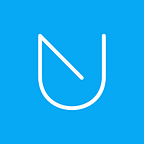Users’ How To — Change Your Device
Here’s how to easily switch to a new device in case your old one gets lost, stolen, or simply upgraded.
Whether you’re using UNLOQ for your own applications or for third-party ones such as Facebook, you may think that changing changing your device is hard. It’s not. Here is everything you need to know for changing your device.
Please keep in mind that if you use our authentication app as a 2FA token for logging in to external services, you need to backup the tokens first. You can do this by enabling Backup tokens in the Settings menu.
Once you finalize the transition to a new device, you’ll be able to restore the tokens in the application.
For security reasons, we have chosen not to support multi-device.
Without further ado, these are the steps you need to take for changing your device:
1. Go to https://unloq.io/login and click the menu button:
2. Select “E-mail login”:
3. Enter your UNLOQ account e-mail and click “Log in with email”:
4. Go to your e-mail address and click “Login to UNLOQ.io”
5. After you are logged in to your UNLOQ account, go to the “My Account” tab and click “Re-Pair Device”:
6. Scan the QR code you receive using the new device, from the UNLOQ mobile app:
That’s it! Your new device has now been successfully paired to your UNLOQ account.
Support and Feedback
If you require additional assistance, please send us a message through the form on our contact page or at team@unloq.io.
Learn more about us: https://unloq.io/