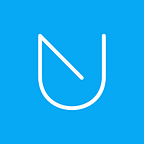Users’ How To— Accept An Invitation To Activate 2FA Via UNLOQ
Here’s how to get started with 2FA after receiving a set up invitation.
Two factor authentication is an important extra layer of security for your online accounts. We strongly recommend that you enable it for all your accounts whenever possible.
If you have received an invitation to activate Two Factor Authentication (2FA) for your WordPress account, you’ll be able to set up everything in 2 minutes. Here’s how:
1. Locate the invitation email
2. Open it and click ACCEPT INVITATION
You’ll be redirected to a newly generated URL containing a unique QR code. This QR code is the connection between your UNOQ account (which is automatically created) and our device (which you’ll use as the second factor).
3. Get the UNLOQ mobile app
Download the UNLOQ mobile app and follow the in-app instructions.
You can get it for free from Google Play or App Store.
4. Open the UNLOQ mobile app and click the + (Plus) button in the Applications menu.
Make sure you granted camera access to the app beforehand. Scan the QR code you previously received :
5. Scan the QR code you previously received :
That’s it! The WordPress website has now been added to your list of applications. To get the one-time password just tap the application.
Support and Feedback
If you require additional assistance, please send us a message through the form on our contact page or at team@unloq.io.
Learn more about us: https://unloq.io/
Looking to use the UNLOQ app for other services as well? Find more 2FA guides here: