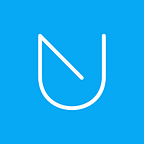UNLOQ Two Factor Authentication Extension For Magento
Protect your eCommerce business and customers with two factor authentication
Magento is one of the most popular eCommerce platforms out there. Building an online store is a brave move to make, but you should always keep a “Security first” approach, especially in the context of latest data privacy legislation.
The good news is that the Magento marketplace hosts plenty of security extensions, helping users increase the security of their online shops.
UNLOQ is now proud to be a part of the Magento security extensions suite.
Introducing the new UNLOQ Two Factor Authentication Extension for Magento
The UNLOQ Extension is the only Magento extension on the Marketplace that protects both admin users and customers with Two Factor Authentication.
Two factor authentication protects your accounts from credential-related risks such as password re-use, phishing and keylogging attacks.
UNLOQ provides secure two factor authentication via Push Notifications to your mobile phone, or through a Time-based One-Time Password (OTP). The extension allows administrators to enable or disable role-based two factor authentication through the UNLOQ mobile app.
You can get the extension here:
Features
Curious about the features? Our Magento Extension includes:
Installing the extension to your Magento account is just a few steps seconds away
In order to use this extension, you need to download the UNLOQ mobile app from the App Store or Google Play, install the extension, purchase the license required, and then setup the extension following the steps below:
** Please note that you require administrative rights for these steps.
How it works:
- The administrator sets up the extension for the eCommerce site and enables two factor authentication for the desired user (both customer and administrator roles).
- The users then individually access the Two Factor Authentication section of their account, enable two factor authentication and set up the UNLOQ mobile app.
- Next time they authenticate, the users will confirm the authentication request using the second factor.
How to Setup the extension ( Admin )
- Go to the UNLOQ extension menu
2. Insert your Email address (required for creating an UNLOQ account and linking it to the application) and Instance name
3. Click “Request validation code” (you’ll receive this code over email)
4. Insert the verification code and click “Validate”
5. That’s it! You can now enable two factor authentication for your user roles
How to Use the extension ( Admin )
- As a Customer, visit “My Account” and go to “Two Factor Authentication” link. As an Admin, click on “System” menu and under “Authentication” go to “Two Factor Settings”
2. Download the UNLOQ Mobile app if you haven’t already and sync your device to your account by generating and scanning the QR code as instructed on screen
3. After this step is done, you can enable 2FA for your account and choose the desired second factor method, Push Notification or OTP
Next time you login, after enabling 2FA, you’ll be required to use your device to validate your authentication request
How to use the extension ( Customer)
- As a Customer, visit “My Account” and go to “Two Factor Authentication”.
- Download the UNLOQ Mobile app if you haven’t already and sync your device to your account by generating and scanning the QR code as instructed on screen
3. After this step is done, you can enable 2FA for your account and choose the desired second factor method, Push Notification or OTP
Next time you login, after enabling 2FA, you’ll be required to use your device to validate your authentication request
If you’re eager to test our extension, please visit the extension page on Magento Marketplace here:
Support and Feedback
If you require additional assistance, send us a message through the form on our contact page or at team@unloq.io.