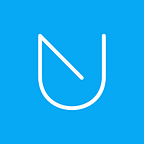How To Add Two Factor Authentication (2FA) To Fortnite
A step by step guide on how to enable 2FA and use the UNLOQ app as a second factor for logging in to your Fortnite account.
Passwords no longer offer your accounts the protection they were created for in the first place. Therefore, it’s important that whenever you can, you enable two factor authentication.
The majority of services and applications recommend using Google Authenticator mobile app for generating the login passcode, or one-time password used as a second factor. Despite being the most popular choice, it has its downfalls in the user experience chapter.
Besides allowing you to keep all your 2FA tokens in one place, the UNLOQ authentication app provides token Backup and Restore, which Google’s app fails to offer.
This post will help you set up two factor authentication for your favourite accounts using the UNLOQ app.
1. Get the UNLOQ mobile app
The first step to adding two factor authentication to your Fortnite account is to download the UNLOQ mobile app and follow the in-app instructions.
You can get it for free from Google Play or App Store.
2. Set up 2FA for Fortnite
After logging in to your Fortnite account, go to:
https://www.epicgames.com/account/password and click Enable Authenticator App:
You’ll receive a QR code that pairs your Fortnite account to the authentication mobile app:
Open the UNLOQ mobile app and click the + (Plus) button in the Applications menu (make sure you granted camera access to the app beforehand). Scan the QR code you previously received :
Fortnite has now been added to your list of applications. Tap Fortnite in your list of applications to get the one-time password.
Insert the OTP in your Fortnite account screen and click Activate:
Two-factor authentication has now been enabled.
Once you have enabled two factor authentication for your Fortnite account, you can generate 10 different Recovery codes which you will use in case you cannot receive two-factor authentication codes. To get the codes, click Generate Codes.
It is strongly advised that you download these codes:
That’s it! You can now login to your Fortnite account using the UNLOQ app as a second factor.
Support and Feedback
If you require additional assistance, please send us a message through the form on our contact page or at team@unloq.io.
Learn more about us: https://unloq.io/